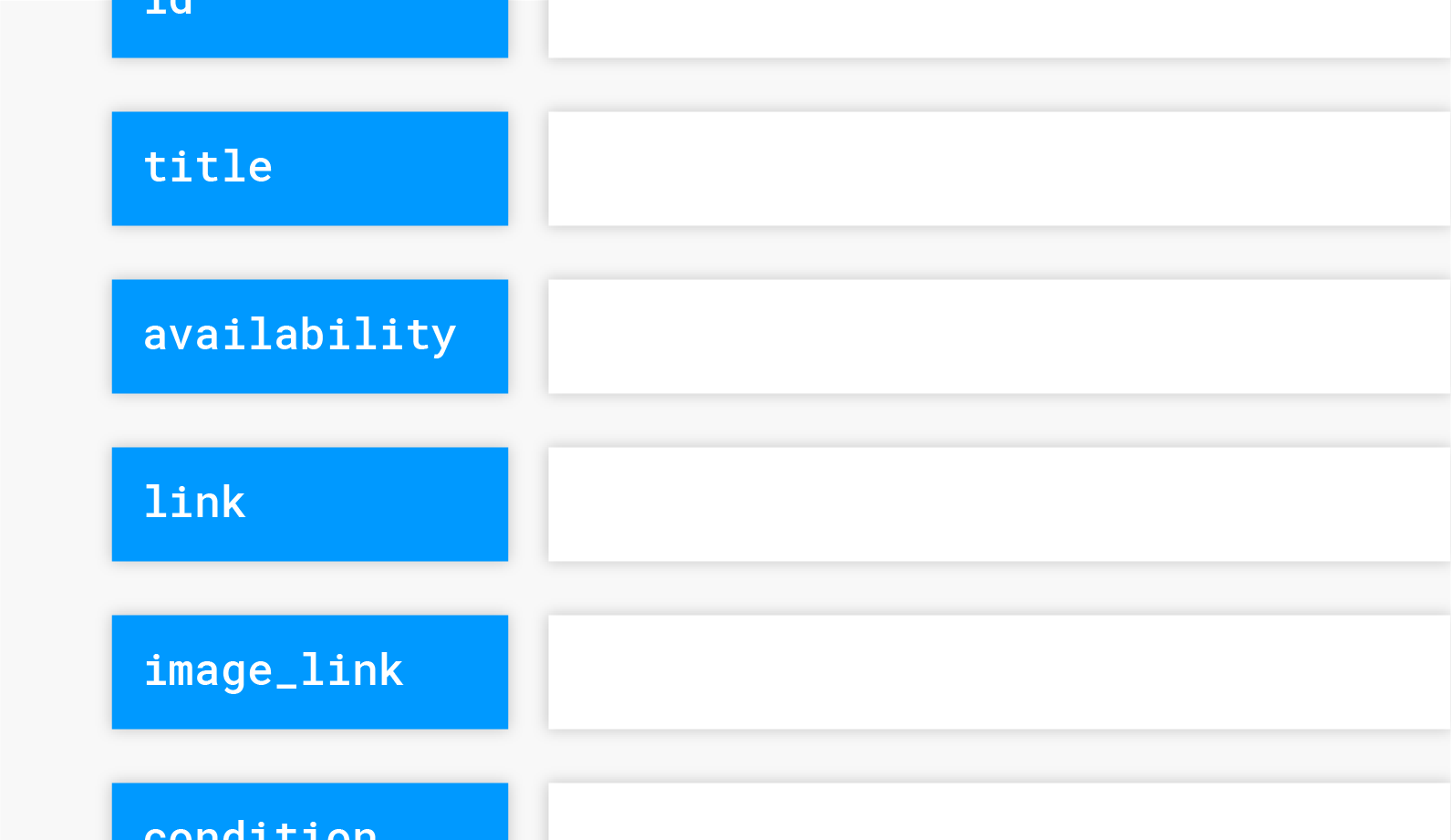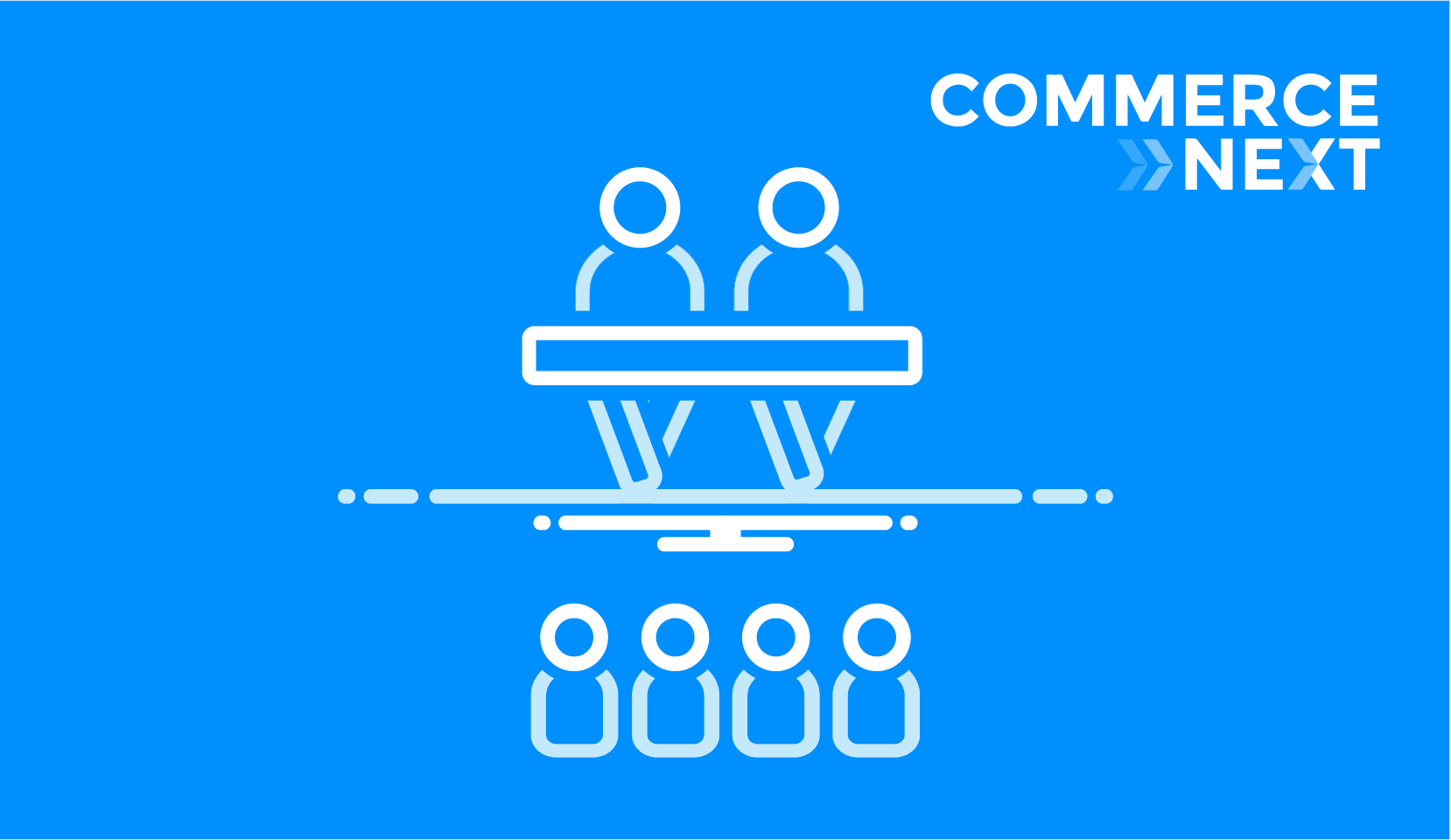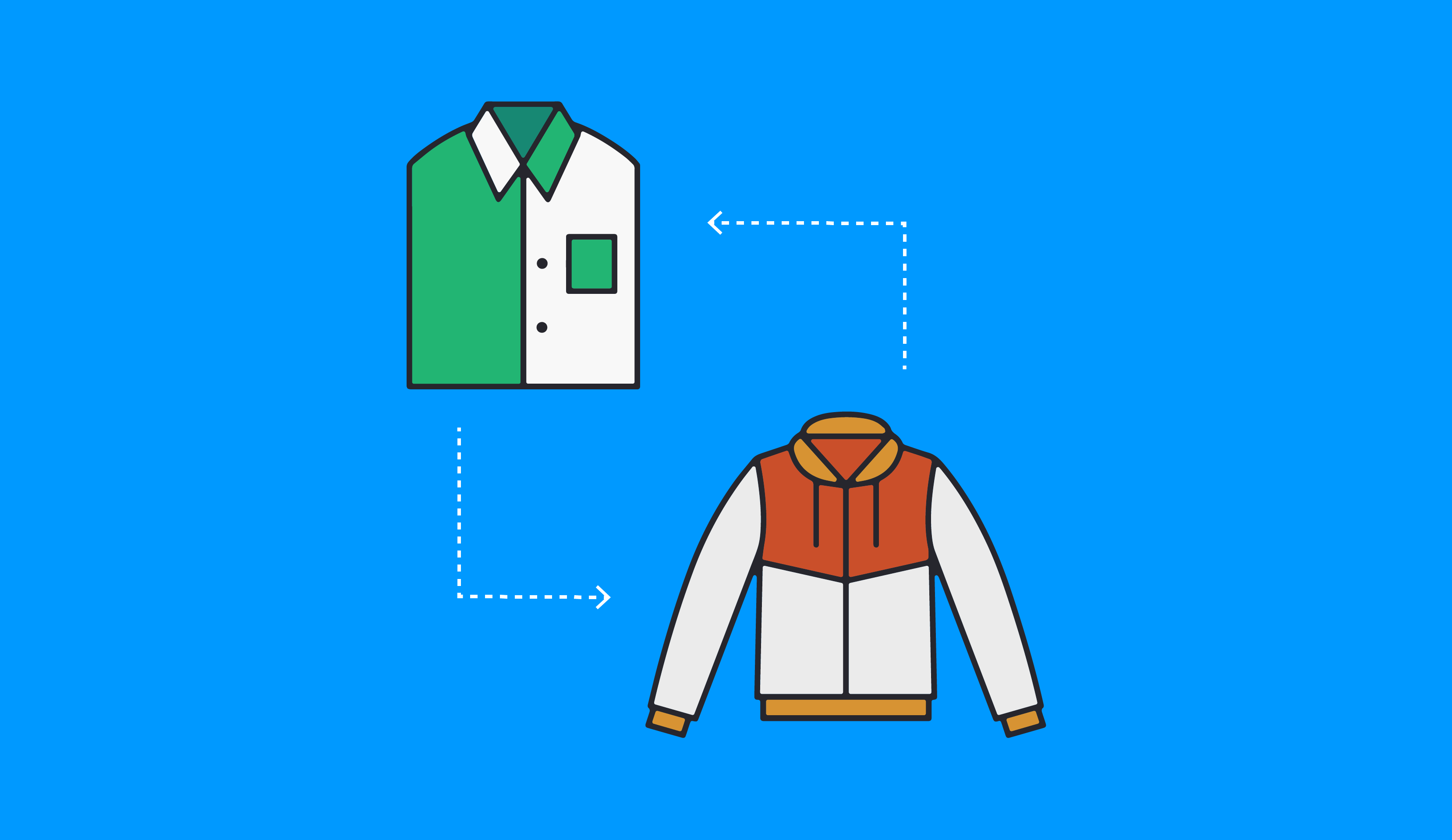Are you getting the most out of your Facebook product feed?
All of the data you supply in your product feed is crucial to delivering the right information to the right people via dynamic product ads. If you’re only leveraging the nine standard fields that Facebook requires, you are not targeting shoppers as optimally as you could be.

Of these standard fields, you should always focus on keeping the availability and price information up to date. Nothing will frustrate a consumer faster than clicking on an ad – only to arrive at a page that says “product is out of stock” or to see a price more expensive than the one they originally saw.
The first step toward creating an enhanced product feed is to include as many of the optional fields as possible. This will come in handy when building solid product sets later on.

Want to learn what else you can do to create a product feed that will do the most for you and your business? These are the top four product feed questions we hear at StitcherAds and our answers.
1. “What should I include in the custom fields?”
Facebook allows you to include up to five custom fields in your product feed. The StitcherAds team recommends using them to include data you can use to build valuable product sets later or information you can incorporate into dynamic image templates.
Here are some ideas to get you started:
- Profit margin - This information can help you create value-based product sets.
- Season - Is the product primarily used in the winter as opposed to the summer? Use this field to help you filter products by season and quickly build seasonal campaigns.
- Inventory - This can come in handy if you ever want to display ads for products that are low in stock. “Only 3 left!” will invoke a sense of urgency in shoppers who are on the fence about a particular product.
- Percentage off items - Are you running a sale? What percentage off are you offering? Include this in a custom field and later on, overlay that “20% off” using a dynamic image template.
2. “What should I do if I see an error with my product feed?”
On the Diagnostics page in the Catalog Manager, you can troubleshoot issues with your catalog. A red stop sign will indicate there are critical errors with your feed, e.g. a missing required field. These errors must be fixed before running ads.
A yellow triangle will serve as a warning sign that something is wrong with your feed but you can still run your ads despite those issues. This will be the case if you incorrectly format a field.
Click here to learn more about the issues that will produce those errors and warnings.
Don't have time to try and figure out what went wrong? The StitcherAds platform surfaces product feed errors and warnings and includes a manipulation tool to quickly resolve issues. For example, if you don’t have product IDs associated with your products, the manipulation tool will create a custom code to fill this required field. Or, if your prices aren’t in the format Facebook requires, the tool will automatically reformat the fields.
3. “How can I use the product feed to improve my ROAS?”
Organizing your product sets by value can help you maximize your return on ad spend.
Create product sets based on your custom fields with the StitcherAds platform. For example, if you include fields that denote profit margin, best sellers or even low performers, you can create value-based product sets. This will help you create campaigns around items that bring the most value to your business or inventory that you need extra help selling.
4. “What can I do to make sure shoppers are seeing the best products for them?”
When you’re retargeting shoppers on Facebook, make sure you’re showing them what they truly want to see. If you sell products that come in variants, it’s important that you retarget your customers with the option that initially piqued their interest. Why retarget someone with a solid blue shirt when they actually added the floral option to their cart?
You need to ensure your pixel is properly set up to effectively retarget shoppers with their preferred products.
For the ViewContent, AddtoCart and Purchase events in the pixel, you’re required to include two parameters: content_type and content_ids. The content_type will either be “product” or “product_group.” Your content_ids must match the “id” values of items in your product feed.
So, for AddtoCart or Purchase events, you should use content_type=product because people buy specific products. Make sure you include the child SKU in the ID column of your product feed and have the child SKU fire off in the pixel. For ViewContent pages where the user hasn’t chosen a size or color yet, use product_group and enter the item_group_id in the product feed file.
Elevate your campaigns by polishing your Facebook product feed.
Your Facebook product feed will set the foundation for an effective dynamic product ads strategy. Ensure you have all of the elements in place to build campaigns that will resonate with your audience.
For additional insights on how to manage your product feed, check out The Facebook & Instagram Retail Marketing Guide.